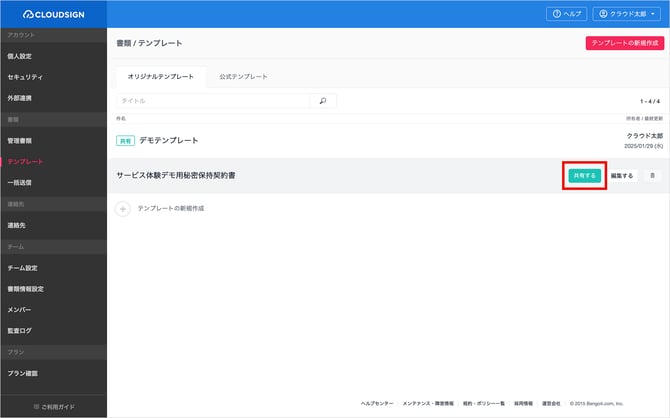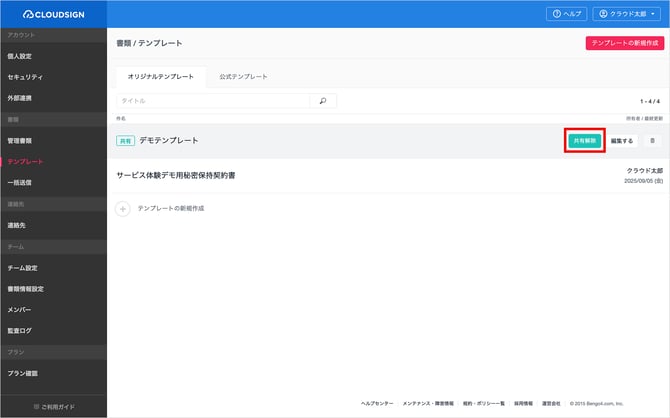Share templates with members in your company
Paid Plan, document administrator
Templates created by document administrators can be shared with members so that the entire team can use the same templates.
If amendments are made to template contracts used throughout the company, document administrators can update the templates to ensure members always use the latest version of documents.
Templates that can be shared with members
-
Original templates
-
Bulk sending templates
Operation method
-
Sharing templates
-
Stop sharing templates
Sharing templates
1. Click your “Name” or “Email address” at the top right of the screen and go to the “Manage Settings Screen.” Click the following in the left navigation panel, depending on the type of template.
-
For original templates: Template
-
For Bulk sending templates: Bulk sending (β version)
2. Create the template you want to share.
3. Hovering the mouse over a template you want to share with members will display the “Share” button, so click the button.
4. This completes the process for sharing templates.
Stop sharing templates
1. Click your “Name” or “Email address” at the top right of the screen and go to the “Manage Settings Screen.” Click the following in the left navigation panel, depending on the type of template.
-
For original templates: Template
-
For Bulk sending templates: Bulk sending (β version)
2. Hovering the mouse over the template you want to stop sharing with members will display the “Stop sharing” button, so click the button.
Note that templates can be deleted using the trash symbol.
3. This completes the process to stop sharing templates.
Precautions
-
Only the user who created the template can edit or delete that template.
-
Members cannot edit or delete templates that have been shared with them.