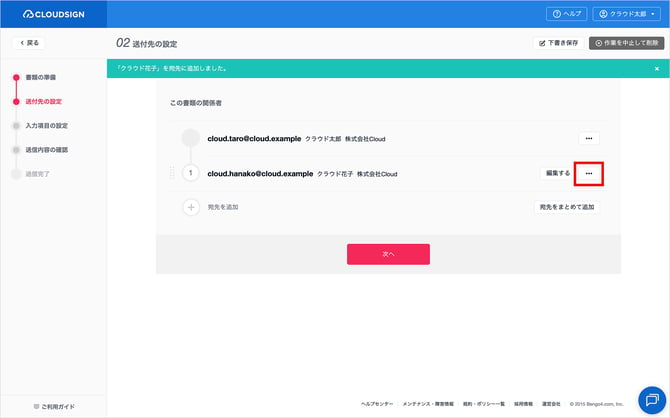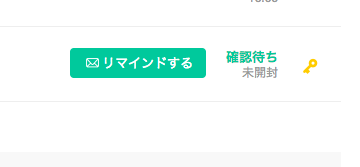Setting an access code
To secure even greater security for ensuring the identity of the actual recipient, an access code (password) can be specified when sending files. Please notify the recipient of the specified access code separately by SMS, messaging tools, telephone or other means.
Note that access code can be used for both sending individual documents as well as bulk sending.
(* Access codes of up to 64 single-byte alphanumeric characters can be specified.)
Contents
1. When creating documents, “Add Recipients” in the specify routing order screen.
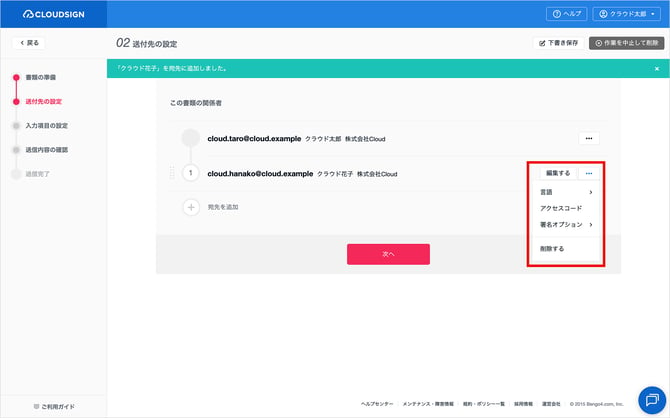
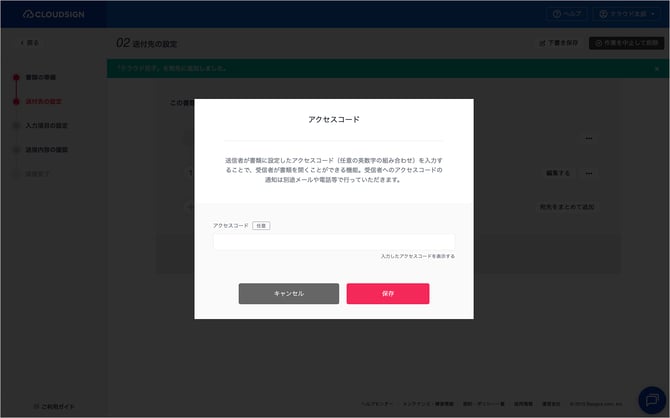
1. Download a CSV template to use as a bulk sending template. (See here for details on the bulk sending function.)
2. In the “Recipient_◯_access code [optional]” section of the CSV file, specify any access code (double-byte characters cannot be used).
If you have forgotten the access code, select the relevant document in “Being verified by recipient”
and click the key 🔑 symbol to show the code.