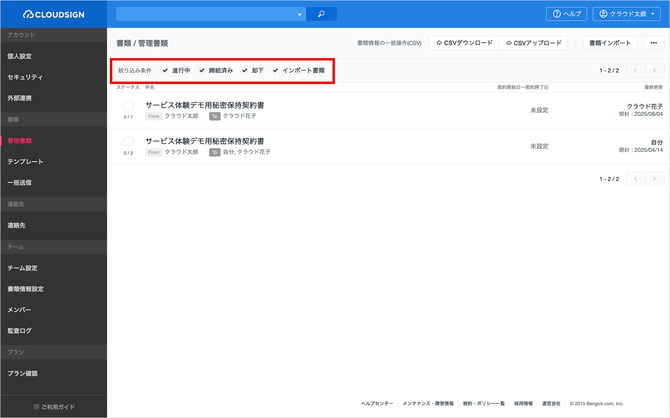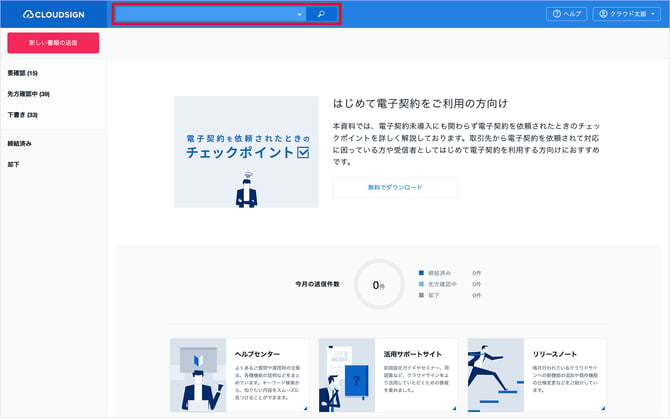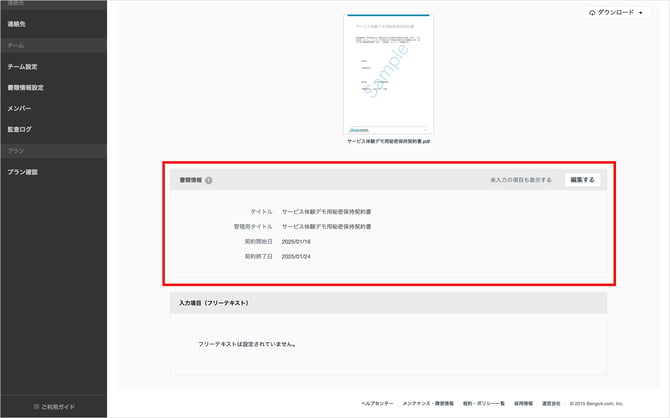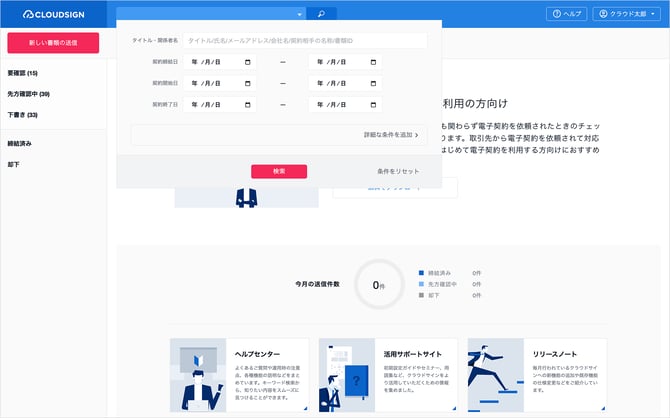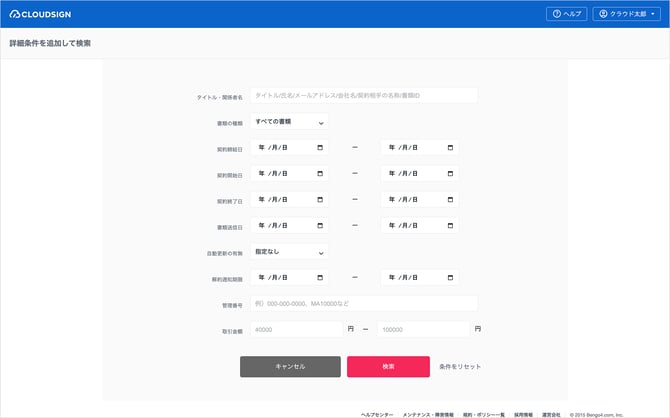Checking and searching documents you have sent and received
Documents that you have finished creating (documents that are drafts, being verified by recipient, concluded, or rejected) can be managed on CloudSign in a centralized manner.
Basic search operation method
Entering details like the title of documents or email addresses into the search bar at the top of the screen allows you to search for documents.
The following items are covered in the search.
-
Document title
-
Name
-
Email address
-
Company name
-
Name of other party
Detailed search operation method (Paid Plan)
For the Paid Plan, more detailed searches can be used based on document information you entered yourself.
To do so, click ▼ on the right of the search bar.
The following additional items are covered in the search.
-
Date of signing contract
-
Contract start date
-
Contract end date
Opening “Add detailed conditions” means an even more detailed search including management numbers is possible.
The following additional items are covered in the search.
-
Document sent date (date that document was sent with CloudSign)
-
Whether or not automatic renewal is enabled
-
Cancellation notification deadline
-
Management number
-
Transaction amount
* When “document administrators” search for documents sent by members of their own team, please search from manage documents in the Manage Settings Screen as outlined here. The status can be filtered in the manage documents list.